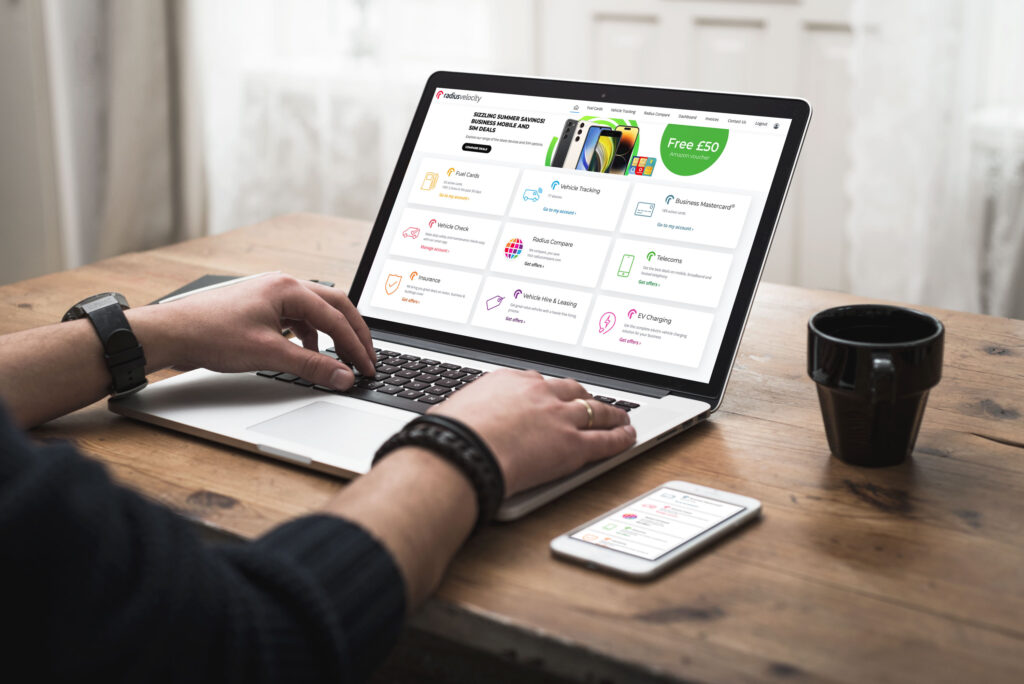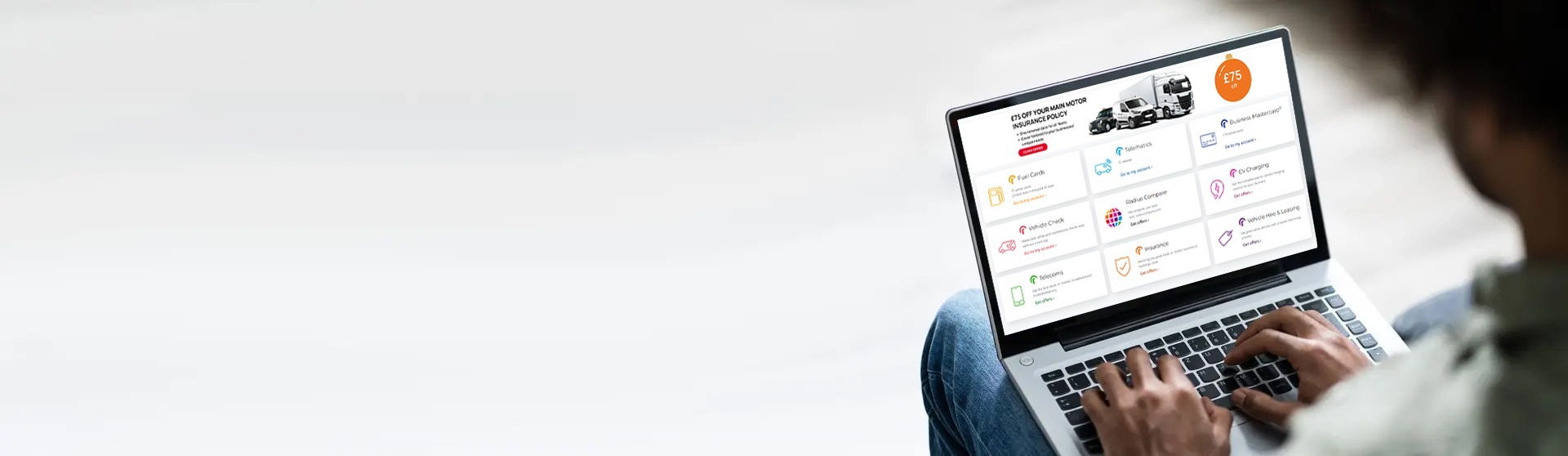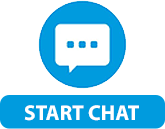View your invoices in the mobile app
- Open the app on your mobile device and log in to your account.
- Tap the Manage Cards tile*.
- Tap the PIN Reminder tile.
- All of the fuel cards in your account will be listed in a table. Find the card you’re looking for and tap the blue play button in the column titled Show Reminder.
- If you need to retrieve the PIN numbers of other cards, simply repeat this process.
*Can’t access the Manage Cards tile? Ask your account administrator to update your user permissions.

View your invoices on a browser
- Click here to visit and log in to your account.
- Click the Fuel Cards tile.
- Click the Manage Cards tile.*
- All of the fuel cards in your account will be listed in a table. Find the card you’re looking for and click on it’s row.
- Click the Pin Reminder button in the Details section of your card’s profile.
- Your PIN number will appear on screen for approximately 10 seconds.
- If you need to retrieve the PIN numbers of other cards, simply repeat this process.
*Can’t access the Manage Cards tile? Ask your account administrator to update your user permissions.